Documenting your project using the Eclipse help system
Feb 12, 2004 — by LinuxDevices Staff — from the LinuxDevices Archive — viewsThe Eclipse Platform, which provides a very powerful Integrated Development Environment (IDE), includes its own help system based on an XML table-of-contents referencing HTML files. What isn't immediately obvious is that you don't have to write Eclipse plug-ins to use it. Any project can use a cut-down version of the platform to provide professional, easy-to-use, and searchable documentation. This documentation system has been successfully used on a number of IBM projects, including those as large as the WebSphere Application Server.
Build easy-to-use and searchable help documentation
When you access the Eclipse help system (through Help > Help Contents), you are actually starting up an embedded Apache Tomcat server. A window based on a Web browser is then opened pointing to the correct page on that server (see Figure 1). Documentation is provided with a collapsible index on the left side, and HTML documentation on the right, and can at anytime be searched (thanks to the Apache Lucene search engine). Since Tomcat is used, you are not limited to HTML; for example, you can use JSPs to make your documentation change dynamically (though we will discuss later a possible reason to avoid doing this).
Figure 1. Example of Eclipse help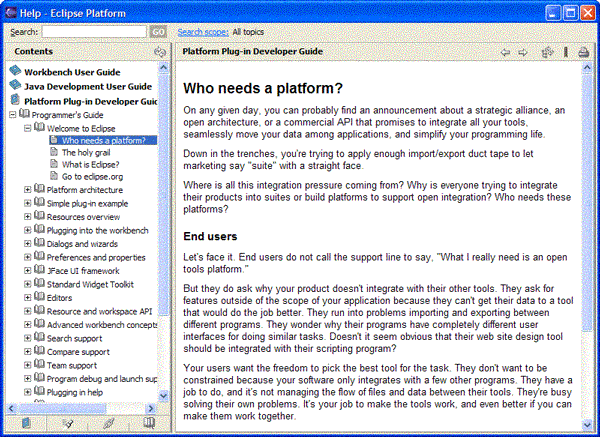
The “Hello World” of documentation plug-ins
Documentation is split into “books,” and you can have as many books as you like in one instance of the help system. Each book is written as an Eclipse plug-in, but thankfully the work involved here is minimal. To write a simple plug-in, you will need a plugin.xml file to describe your plug-in, which should look like Listing 1.
|
Change the plug-in's name, id, version, and provider-name to values appropriate to your project. The extension point of org.eclipse.help.toc identifies this as a plug-in to the help system. The file toc.xml is referenced as being the table of contents for this plug-in; this file will provide the data for the hierarchical information in the left pane of the Eclipse help window. A simple file contains something like that shown in Listing 2.
Listing 2. Table-of-contents definition
|
Each topic element is represented in the final documentation by an entry in the navigation list. These topics can be nested (they can contain more topics), and each one points to an HTML or JSP file. Once you've done this, all you need to do is package everything in the structure shown in Figure 2 (notice that the plug-in directory name matches the id and version attributes of the plug-in defined in the plugin.xml).
Figure 2. Plug-in directory structure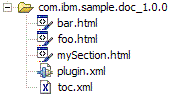
As a convenience, and to reduce file size, Eclipse allows you to keep all your actual documentation (the HTML files) in a ZIP file called doc.zip, so you could use the directory structure shown in Figure 3.
Figure 3. Alternative plug-in directory structure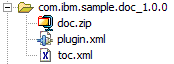
The easiest way to test your plug-in is to simply drop the entire directory (as above) into the plugins directory of an installed Eclipse Platform, and then launch Eclipse and select Help > Help Contents. You will get a help window with your plug-in added (similar to the one in Figure 1).
Using the IDE is all very well for testing, but to be useful without the IDE, the documentation needs to be more accessible, so what we really want is to run a process in the background that lets us connect to it with a browser. This mode of operation is known as an InfoCenter (see Figure 4). Instructions for starting an InfoCenter process (basically Apache Tomcat) are included with the Eclipse help system documentation (see the link in the Resources section later in this article). Note that there also instructions on how to pare down the Eclipse system to give you just the bits you need.
Figure 4. InfoCenter in action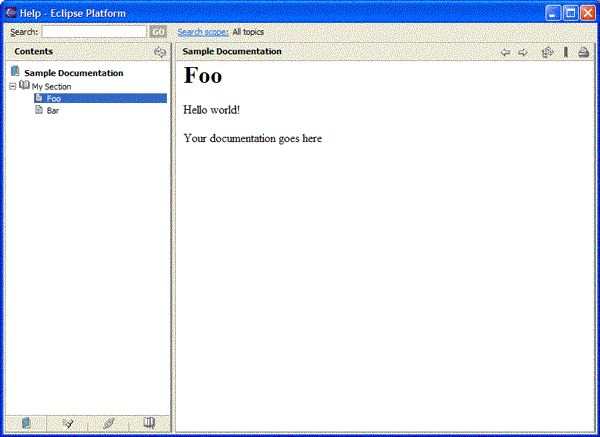
Handling large tables of contents
If your project has more than a few people working on it, or has a large documentation set, then updating a single table of contents (toc.xml) file can become impractical. You can change this by adding a link element into your topic in the main toc.xml file (see Listing 3 for an example).
Listing 3. Table-of-contents definition
|
The file bar-toc.xml is just another table of contents, and should take exactly the same format as any other toc.xml file. When the documentation is viewed, there will be no difference between using this method and simply including the additional topic elements directly.
Generating a stand-alone documentation set
Of course, using the Eclipse help system is all well and good if you don't mind distributing the 20-plus MB of code required, but this isn't realistic for smaller projects. Hosting an InfoCenter on a central server allows people to connect remotely. People receive all the benefits of using the Eclipse help system (such as searching), but people without connectivity are left stranded. So, in addition to using a hosted InfoCenter, it's useful to include the plain HTML in a downloadable package. As long as you haven't used any server-side technologies such as JSPs, then you can easily generate an HTML table of contents to replace the XML one used by Eclipse. Which is why we have XSLT.
XSLT (eXtensible Stylesheet Language Transformations) is a technology used to transform one form of XML to another, such as XHTML (a stricter, XML version of HTML). XSLT provides a rich and powerful language to perform transformations, and is the topic of many books and articles on its own, so we won't go into detail here. Listing 4 shows an example of a simple transformation of a toc.xml file, rendering the entries as nested HTML lists. Note that this particular transformation creates a single HTML file for the contents of the whole documentation set, which will be unwieldy for large numbers of files. Therefore, this XSLT will not work if you have split your table of contents across multiple files.
Listing 4. Sample XSLT to generate HTML table-of-contents
|
Processing the toc.xml file through an XSLT processor, such as Apache Xalan using the above XSLT, yields an HTML file that looks something like Figure 5, when viewed with a browser:
Figure 5. Generated index.html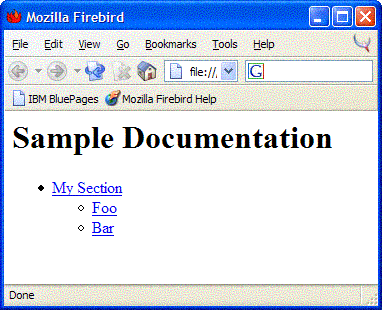
Using the Eclipse help system is a fairly painless way to develop professional-looking, searchable documentation that will amaze your friends and colleagues. If you don't have a requirement for a stand-alone documentation set, then you don't even need to go near XSLT; you can write just two simple XML files and be on the road to documentation happiness. Off you go.
- Download the source code used in this article.
- Find more information about the Eclipse help project at the Eclipse help project Web site
- See Installing the help system as an infocenter. Note that these instructions are for the Eclipse 2.1 platform.
- Learn more about XSLT in Doug Tidwell's excellent tutorial “Transforming XML documents” (developerWorks, May 2000).
- Download the Apache Xalan XSLT processor (there are both Java and C versions, but if you are using a Java 2 v1.4 runtime environment, then an XSLT processor is included as standard).
- Take a look at the IBM WebSphere Application Server V5.1 InfoCenter to see the help system in action on a large project.
- Find more articles for Eclipse users in the Open source projects section on developerWorks. Also see the latest Eclipse technology downloads on alphaWorks.
| About the author: Arthur Barr is a software engineer working at the IBM Hursley development labs in the UK. He has put the musings of this article into use on the Business Integration for Games project, on which he should probably be working at the moment. You can contact Arthur at arthur.barr at uk.ibm.com. |
First published by IBM developerWorks. Reproduced by LinuxDevices.com with permission.
This article was originally published on LinuxDevices.com and has been donated to the open source community by QuinStreet Inc. Please visit LinuxToday.com for up-to-date news and articles about Linux and open source.
 plugin name="Sample Documentation Plug-in" id="com.ibm.sample.doc"
plugin name="Sample Documentation Plug-in" id="com.ibm.sample.doc"