How to replace Ubuntu 11.10’s Unity desktop with good ol’ GNOME
Dec 7, 2011 — by Eric Brown — from the LinuxDevices Archive — 3 views[Updated: Dec. 8] — Ubuntu users who dislike the new Unity desktop have other alternatives besides sticking with “Maverick Meerkat” or jumping ship to Linux Mint or another distro. An illustrated DeviceGuru tutorial shows how to load the GNOME Fallback mode on Ubuntu 11.10 and configure it to offer more of a GNOME 2.x experience.
The last two Ubuntu releases — 11.04 and 11.10 ("Oneiric Ocelot") — have generated controversy among the Ubuntu faithful for pushing the Unity desktop environment in place of GNOME. Even more so than with the similarly controversial GNOME 3.x, the radically different Unity desktop is oriented toward smaller, touchscreen devices — just one of several complaints from traditional desktop PC users.
Thanks to Unity, many Ubuntu users have yet to upgrade from earlier versions using GNOME 2.x, thereby missing out on the latest enhancements. Others, meanwhile, appear to be jumping ship to other distros such as the Ubuntu-based Linux Mint 12, which lets users customize GNOME 3.2 to make it appear more like a GNOME 2.x desktop.
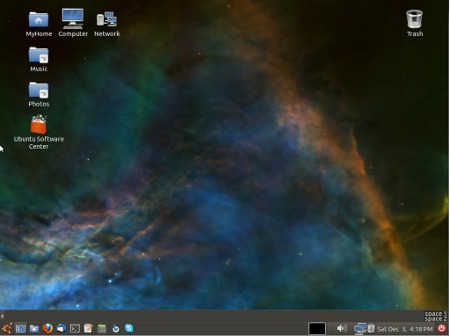
Customized GNOME desktop on Ubuntu 11.10
Source: DeviceGuru
(Click to enlarge)
The configuration implements the traditional GNOME taskbar on the top of the screen, and places a pair of thin, horizontal panels at the bottom (see image above). This lower panel provides docking space for a main menu button, launchers for a few favorite apps, a status widget tray, and several system control buttons, writes Lehrbaum. Alternatively, he adds, one can create a more traditional Ubuntu configuration with a taskbar at the bottom and a menu/status panel at the top.
The article starts by running through an Ubuntu 11.10 installation, and then guides the user through the configuration process in the Ubuntu Software Center. After installing GNOME Fallback mode, the user is instructed to find and install tools including Advanced Settings, Configuration Editor, dconf Editor, and "gnome-colors."
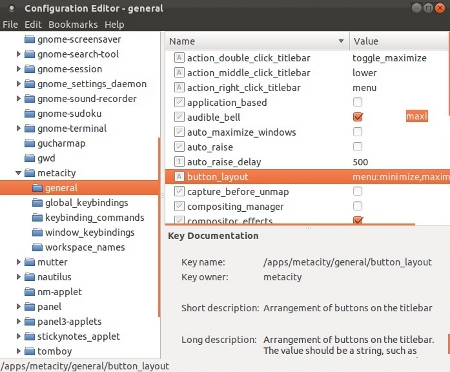
Tweaking Ubuntu 10.10 Configuration Editor
Source: DeviceGuru
Finally, Lehrbaum shows how you can fairly easily switch back and forth between the customized GNOME environment and Unity. "Who knows — in time we all may come to love Unity!" he adds.
The full "Ubuntu 11.10 without Unity shell shock" tutorial, including numerous additional screenshots, may be found at DeviceGuru.
This article was originally published on LinuxDevices.com and has been donated to the open source community by QuinStreet Inc. Please visit LinuxToday.com for up-to-date news and articles about Linux and open source.